Table of Contents
Remote control of lamp with Cisco Packet Tracer
Introduction
Cisco Packet Tracer is free software provided by Cisco Networking Academy for simulating computer and IoT networks, it’s useful if you want to learn that IT part where you can handle all those routers, networks problems, particular situations. The software simulation provides a graphical user interface and visual objects for users to design, build, configure, and test computer networks with add-on objects, such as switches, routers, servers, and various wireless connections. The software also allows to create and design IoT objects and networks such as a smart devices with interconnected home or build appliances. This part is focus on the study of automated IoT environment and skills through a software simulation approach using Packet Tracer. On the other hand, it’s available in multiple languages and multiple platforms (we will see for ubuntu)
Install Cisco Packet Tracer
This tutorial explains how to install a packet tracer on Ubuntu Linux.
First all you need to create a Cisco Network Academy Account Registration and after that select the Packet Tracer to Download, in the the Networking Academy portal page, access “Resources” -> “Download Packet Tracer”.
You should normally be able to install the .deb package directly, simply by double-clicking it to launch the appropriate installation program. But also you can use apt-get command line tools as follows.
sudo apt-get -y install ./PacketTracer_<version>.deb
During the above implementation, the following license agreement screen will appear, so select as shown in the image.
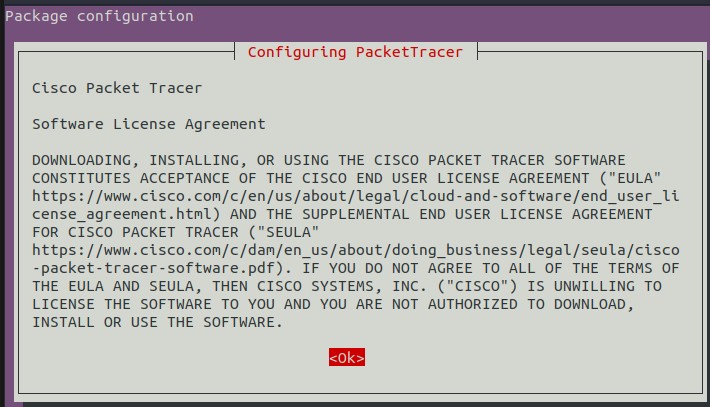
To start the Packet Tracer from a terminal, use the packettracer command.
packettracer
When the startup is completed, the Packet Tracer screen will be displayed as shown below and this the important list of IoT devices.
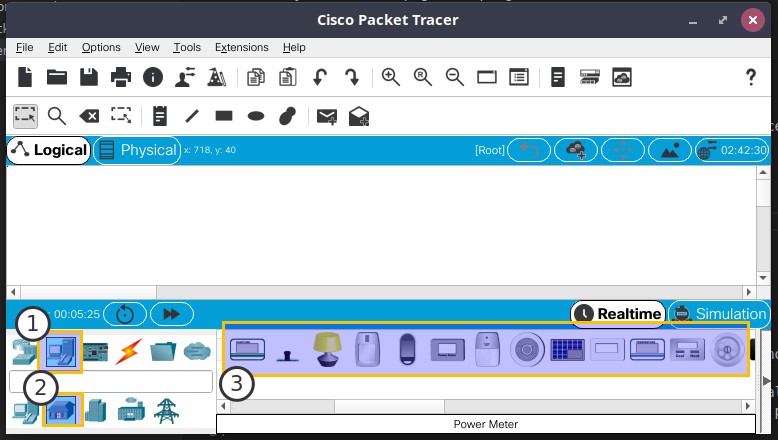
- The Smart Things is separated into 5 subcategories : End Devicess, Home, Smart City, Industrial, and Power Grid.
- The Components are physical objects that connect to microcontroller and can be : Boards (microcontrollers), Actuators and sensors.
let’s get to work :)
Remote control of lamp with Cisco Packet Tracer
Use a web browser from your PC, tablet, or smartphone to connect to your home gateway or server and turn your IoT devices on and off.
Start the IoT environment
It is possible to see examples and use it to create a new one from scratch.
Go to File> Open Samples -> IoT -> IoT_Devices -> fan.pkt sample file.
The server, switch, and PC settings are still setting, so just remove all the rest of the part before.
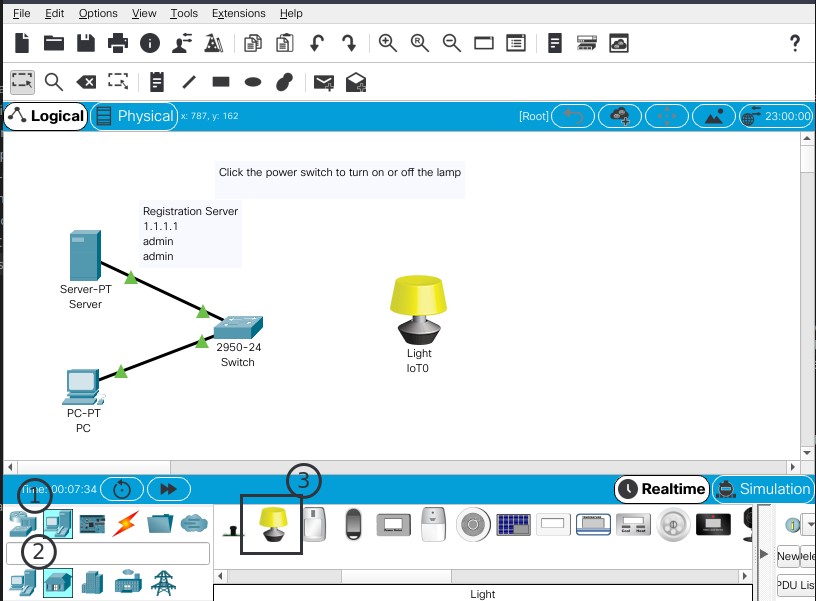
Connect the switch and light.
Connect the light side to FastEthernet0. The link will be up after a while. Link up when the triangle icon on the cable turns green.
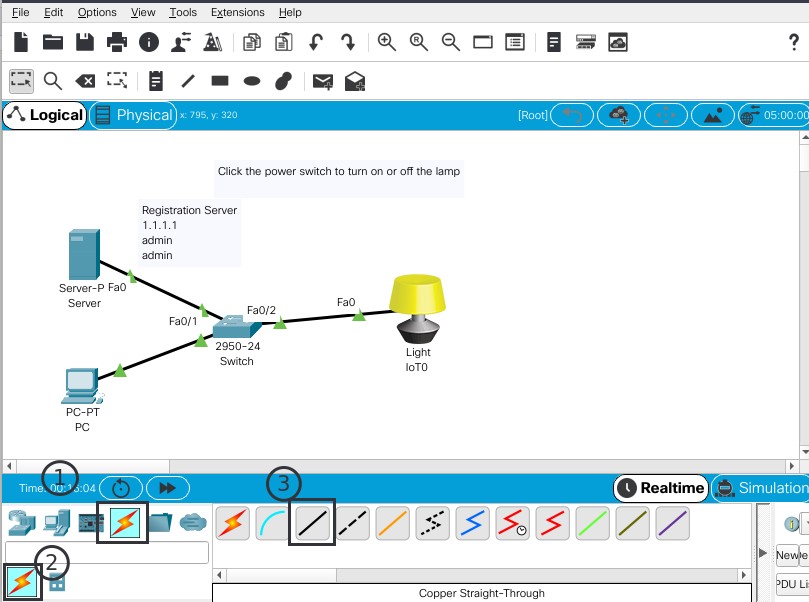
Settings for IoT devices
Setting the light device with the following parameters:
- Display name
- Connection DHCP
- The remote IoT Server with the user and password to interact with it. (The server IoT still have static IP and the user/password with “admin”)
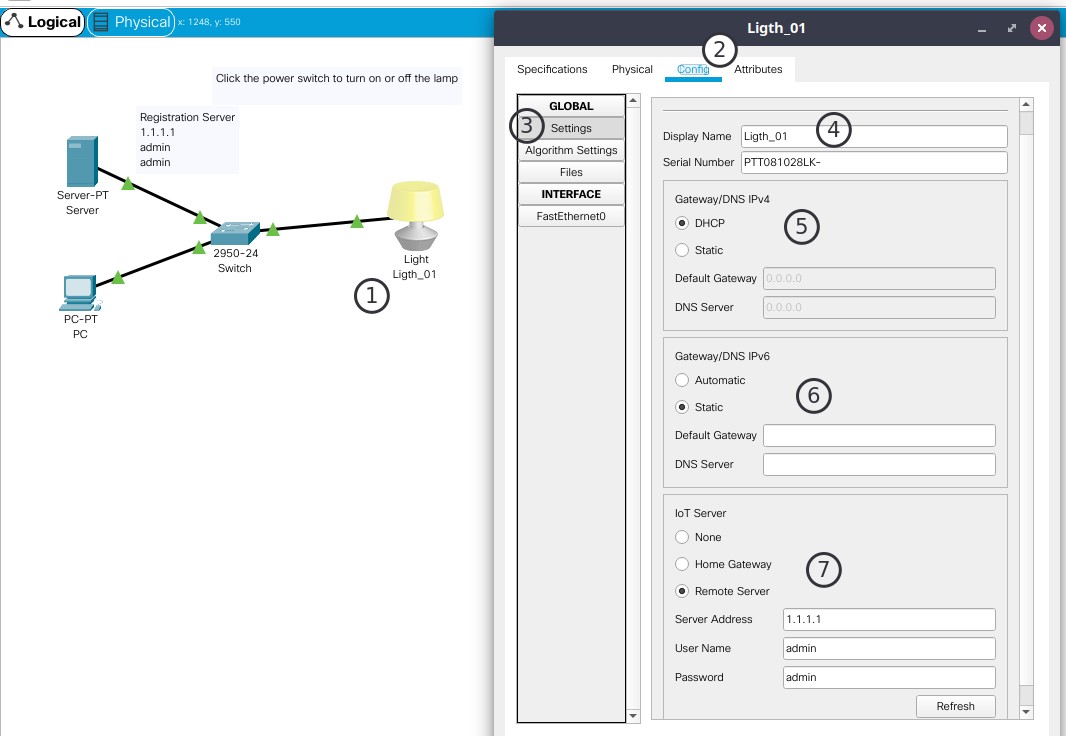
Remote access from PC
Now we will check if we can access and control the light with our PC.
Access to your end device and in the Desktop execute the web browser with the IoT IP adress server.
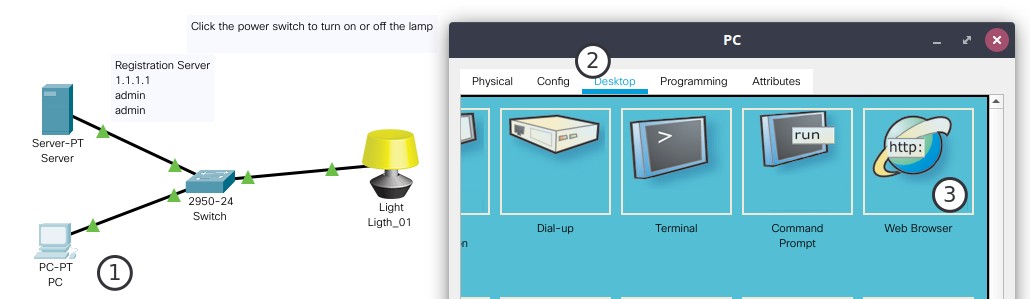
Autorisation is requested.
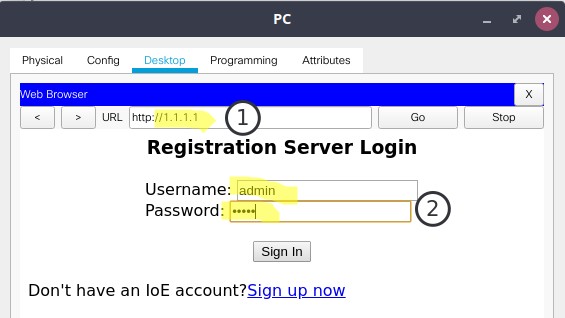
In the web site you can see the lamp and the possible action.
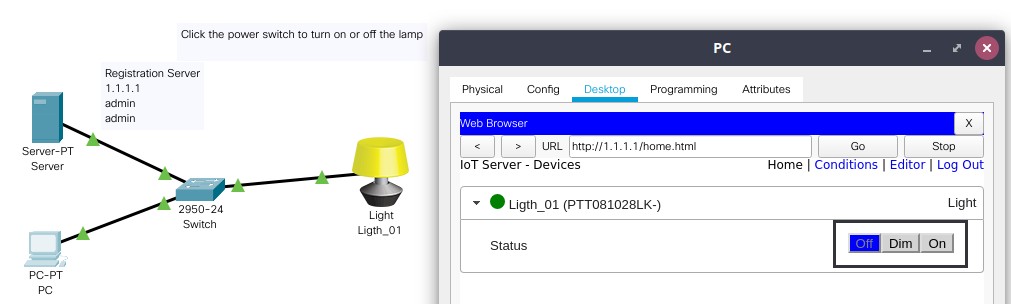
Programming components
Cisco Packet Tracer supports Python, Blocky, and JavaScript to programm of the MCU-PT microcontroller and server.
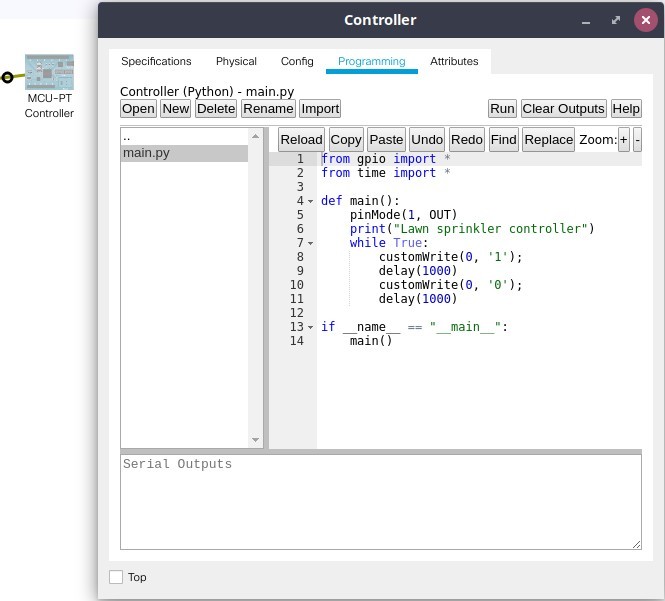
Thank you for the initial photo.
Photo by Jonas Leupe on Unsplash